With the professional mode, companies can leverage the power of azing. It enables user management and defining permissions for reading / editing checklists.
Introducing the Professional Mode
When corporate teams want to use azing internally, they often request more control over aspects like visibility and editing rights. Some examples:
- Cleaning and real-estate maintenance checklists should only be visible to janitors, the cleaning crew and some supervisors, since they are completely irrelevant to the rest of the team. It also helps to keep the searches clean for others, as common terms like "ajax" are a cleaning product, but developers looking for ajax checklists would simply not want these.
- Specialist teams will have have checklists which confuse co-workers from other teams. Restricting access makes it easier for the non-specialists, since they don't stumble across material they don't understand or may use incorrectly.
- Each team may have checklists they want to publish for their co-workers, but this doesn't mean that the co-workers can edit these checklists . Restricting edit-permissions helps in such scenarios.
- Accounting checklists are also focused on a specific team and their supervisors, but nobody else should have insight to them, let alone modify them.
- HR checklists can contain confidential information or even processes which some employees may find offending - like procedures to use when employees use drugs. Such checklists are vital for running a company, but should best be restricted on a need-to-know basis.
- Marketing and communication teams will often have many public checklists to support employees in using the corporate design. But there are also processes we don't like to talk about. For example, how to handle the press in a crisis situation. For these checklists, restricted access is more appropriate.
And the list goes on. The larger a company, the more it helps to determine who can see and edit which checklists, ensuring streamlined operations.
Setting up Professional Mode
Activate Professional Mode
As of now, professional mode is still in pilot phase, meaning we're still fine-tuning the functionality. As such, you cannot activate it yourself, but must send us an e-mail to request activation. Once we're convinced that everything is as easy as it should be, we'll release it to the public. Note that professional mode will only be available to sponsors, as it doesn't contribute much to the general public, but will help finance azing to become a global wikipedia of checklists.
If you are interested in becoming a pilot user, please don't hesitate to contact us. Pilot users who help us at this early stage will have a lifetime 50% discount on the professional mode for their team.
Manage Your Teams
Once a catalog is configured for professional use, you can then access the Team management from the profile page:
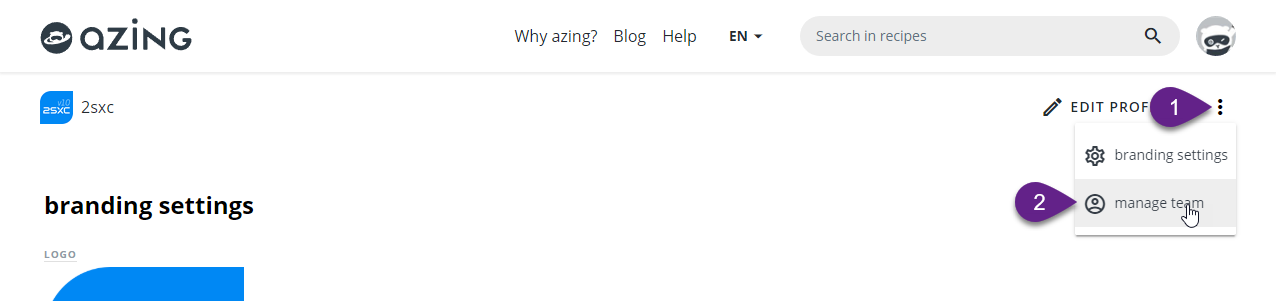
Add Members and Empower them
To manage users in your teams, you must first add them to your members:
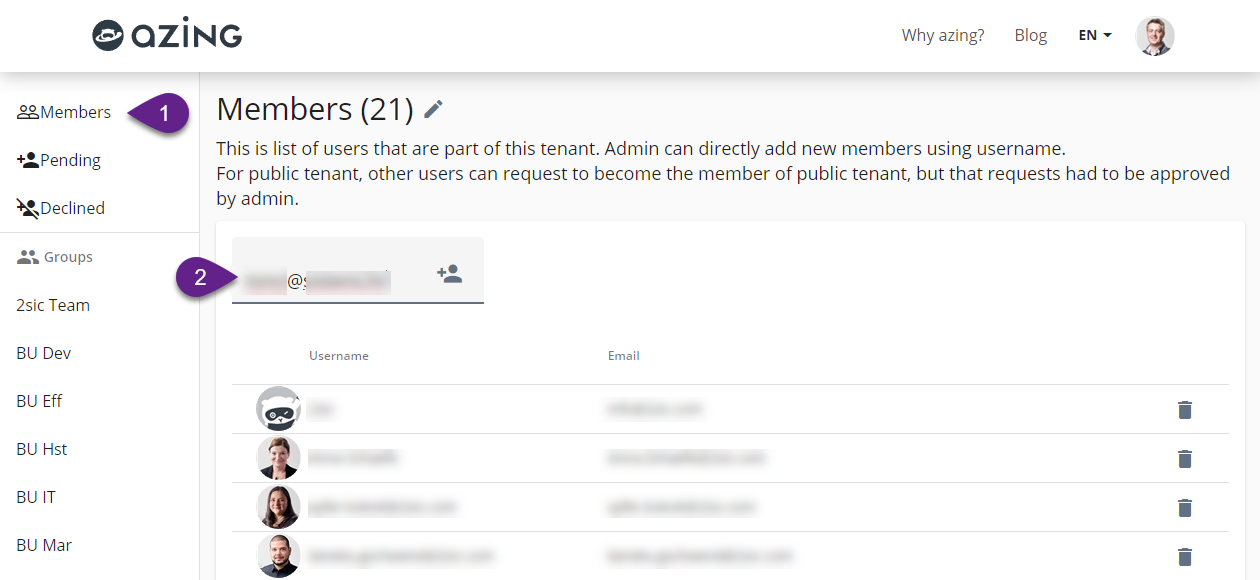
By default, new members will not have any permissions yet. You must first assign them to a group which has the permissions you want. You can either modify the default members group to provide these permissions…
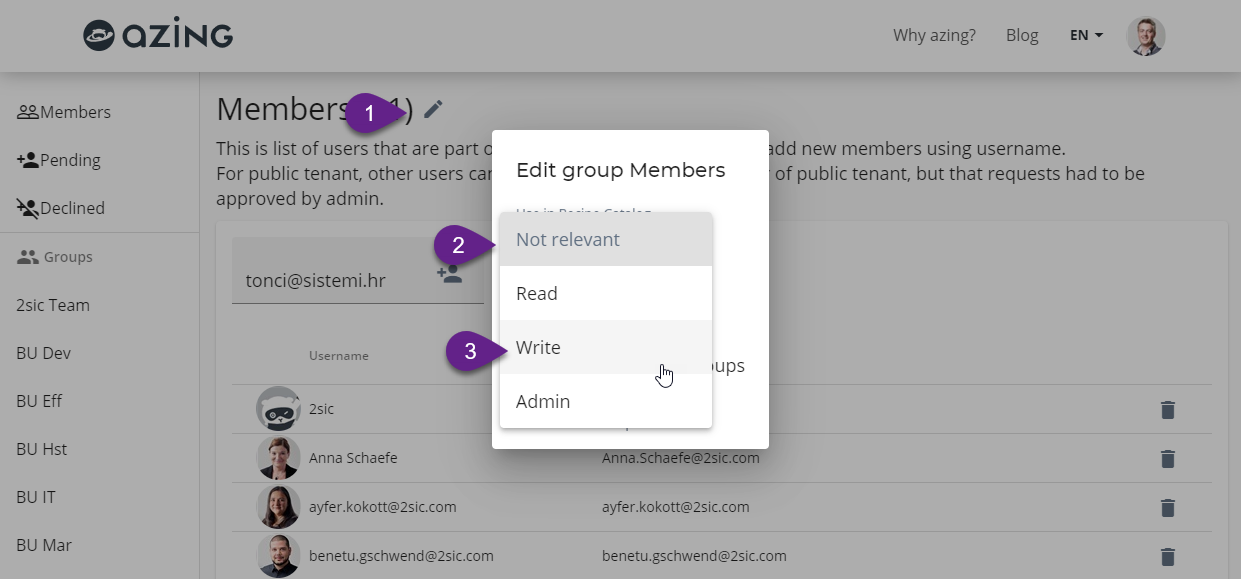
…or create new groups with the permissions you need. Here is how you create a new group, and specify if the members will be admins, will be used for reading only, or can be used for reading/editing in the catalog.
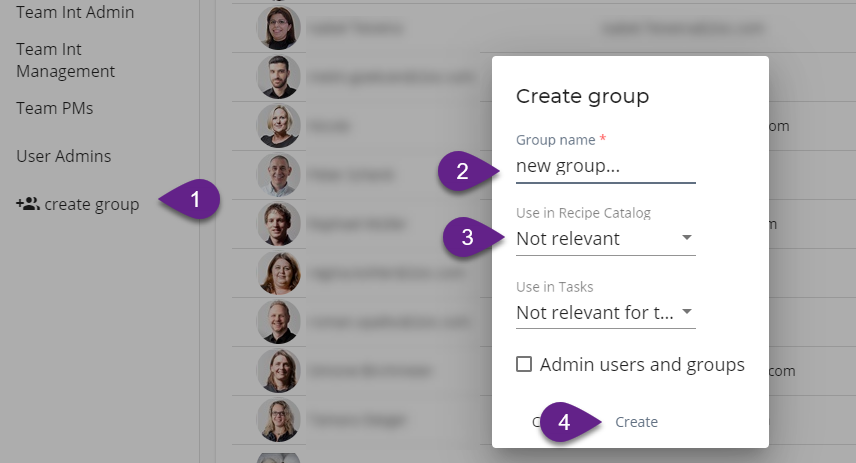
Assigning Group Permissions
Now that the groups exist and have been marked for using in the catalog, you can assign them to the folders they should manage. So each folder can have permissions configured:
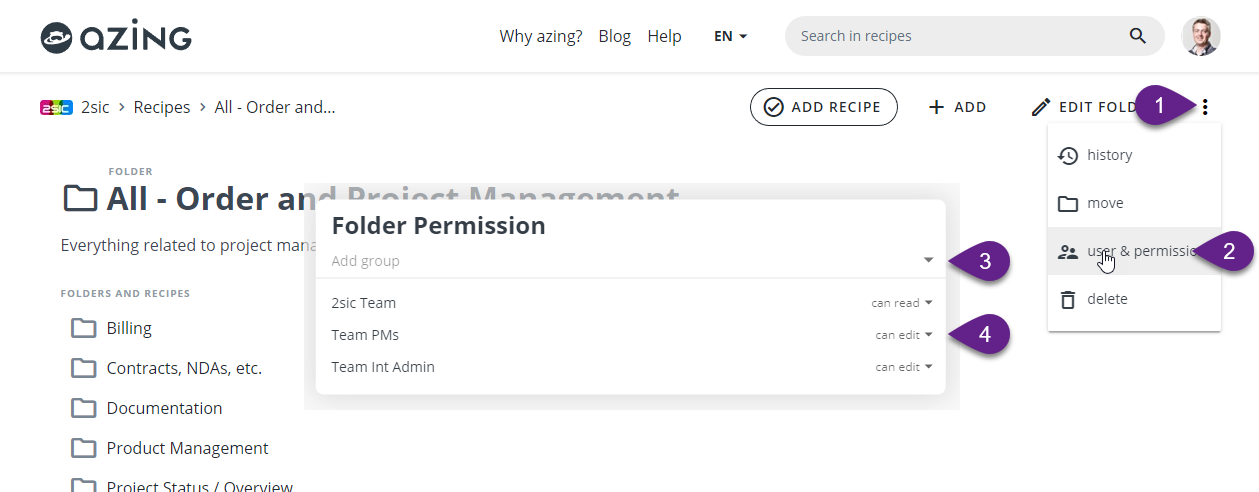
Only groups which have been activated for catalog use will appear in this list. Note that initially, only the owner of the catalog and admin-members have full permissions, the other groups must be activated first on any folder to access it. The permissions will apply to that folder and everything beneath it, unless a sub-folder defines it's own permissions.
Pilot Phase – Testers Wanted
The corporate mode will become available to all sponsors in the near future (it will never be free, as it's meant to not share what's inside it). Until then, please contact us to become one of the first pilot users and test it with us. Testers will benefit from a lifelong 50% discount on the professional mode.
With love from Switzerland,
Daniel